Meet Canva: An Online Picture and Video Design Tool for Social Media
- Admin
- Nov 29, 2020
- 9 min read
Updated: Nov 29, 2020
Canva provides a graphic design platform for everyone to use. Anyone can create documents, presentations, posters, social media posts, and other visual content items with this tool. Although it is free to use, paid subscriptions offer added functionality for Pro and Enterprise users.
If you create something on Canva, you can also pay to print and ship physical products to meet your content creation, public relations, and general marketing needs.
What can you achieve with Canva? If you need royalty-free videos, stock footage, animated characters, or 3D animation, this intro maker offers the versatility needed to capture the attention of your prospects.
Canva is also much more than that. Once you start using it, this platform will be your go-to tool for public relations, social media, general marketing, sales outreach, and much more.
Getting to Know Canva a Little Better
Melanie Perkins first got the idea to develop an online picture and video design tool in 2007 because there was nothing online or in the marketplace that offered comprehensive solutions.
Perkins studied at the University of Western Australia while teaching students how to use the current design programs in the marketplace. Tools like Photoshop and InDesign were massively influential in those days, but they were incredibly challenging to learn.
Melanie thought that there had to be an easier way to let people design the graphics they needed for various applications. That's how the first thoughts of Canva were born.
Over the next five years, she, Cliff Obrecht, and Cameron Adams would build the idea into a company that would eventually become successful. Part of the reason why Canva could reach that thriving waypoint was the decision to bring social media guru Guy Kawasaki to the company to serve as their brand promoter.
During its first year of release, Canva had over 750,000 users. In June 2020, the company received a valuation of $6 billion. In 2020, approximately 30 million monthly users in over 190 countries were using the platform, creating 3 billion designs.
What Are the Benefits of Using Canva?
Canva is a fantastic design tool for anyone within the public relations realm. It offers a straightforward methodology and enough customization that anyone can use it for virtually anything socially or promotionally related.
If you post anything on social media, send out press releases, or need to create designs for any reason, Canva provides several benefits to consider.
Canva is almost entirely free
When you start using Canva, you'll discover that it offers several graphics and fonts that won't cost anything to begin using. It is free to activate your account, try out the
service, and even use some of the designs created during
that time.
That's right! You can use many of Canva's best features on more than a trial basis. Subscriptions are optional with this service.
If you upgrade to the paid options, you'll discover an even bigger creative world to explore.
Canva makes designing fun and easy
Several preset templates and sizes are available on Canva to make several marketing items. You can quickly make flyers, cards, posters, social media posts, banners, postcards, and more.
These preset options are a massive timesaver when you need to create something quickly!
All you need to do is click on the content type you prefer. Canva lets you start creating within its platform
immediately, which means your item is already perfectly
sized for your needs. Instead of worrying about your
graphics' technical components, Canva lets you focus on your creative spirit.
Canva designs are easily shareable
Do you work with a PR team that needs to review all of the content for brand-centric messaging, colour consistency, and other factors? If so, Canva has that sharing option allowing you to send what you're working on to someone else.
All you need to do to share your Canva design with the rest of your team is to enter each recipient's email address. You can have up to 1,000 shared designs before reaching the limit where a paid plan becomes necessary. It's another way to see if you like using this platform for your design needs!
Canva saves each design automatically
How many times have you been in the middle of working on something when the power goes out, a plug gets pulled, or your equipment crashes? It doesn't often
happen these days, but it can be a significant headache when it does if you haven't saved your work.
Canva takes the stress away from this situation. It automatically saves your work.
You also get the benefit of having your designs available through the Cloud with Canva, allowing you to access your past work wherever you travel. Instead of packing your laptop or securing a flash drive to continue working, all you need is a data connection.
Canva allows uploaded images in the designs
You can certainly use the stock images and design options on Canva to create some stunning pieces.
This platform lets you upload the logos needed for your business or personal designs without charge.
Canva even saves your image uploads in your account drive to use them in future designs. When you need that logo or picture in something you're making, it only takes a couple of clicks to get things lined up the way that you want.
How to Edit Online Photos and Videos for Free
With Canva's unique template-based system, you have a direct shortcut to create the photos and videos you need. Each item is 100% customizable so that you can change the images and colours to match your needs.
You'll discover tens of thousands of different templates waiting for your creativity, covering virtually any modern design need.
Canva also lets you make something from scratch that still looks fantastic.
When you're ready to start working, here are the steps to follow to create your first shareable images on Canva.
Choose Your Dimensions
From the Canva homepage, you can select your design type right away. These options set your graphic to the optimal dimensions automatically.
You'll find choices for flyers, social media posts, business cards, and much more.
If none of the templates presets meet your design needs, you can select the custom size option to input your dimensions. Canva allows you to start this process by choosing inches, millimetres, or pixels.
Select Your Background
After you've selected the size and design shape for your graphic, it is time to determine what background will offer the right message for each viewer.
Since each colour can tell a different story, it helps to think about the first impression you hope to leave with your graphic design work. Green often causes people to think about nature, while blue provides relaxing memories of being near water. Purple backgrounds inspire individuality, while red stirs passions.
If you have business graphic design needs, you can use Canva's colour combinations tool to create brand consistency with everything else already posted or displayed on your social media pages, website, and blog.
Canva enables a white background if that is your preference.
Are you unsure of what colours to use with your graphic design on Canva? This colour contrast guide can provide some pointers to consider.
Use a Background Photo
If you decide the template backgrounds are not the best approach for your design, Canva lets you select a photograph to use instead.
You'll want to add a grid to your design before placing your photo. This tool allows you to flip, crop, resize and layer the image to give it several potential visual effects that can enhance the user experience.
Canva offers filters that let you alter the clarity, saturation, and brightness of the uploaded images. It helps to make the texture a priority over the structure to ensure that your message doesn't get lost because the design offers abundant noise.
Add Your Additional Elements
Your design may need additional illustrations, photographs, icons, and text to convey the desired message to others. These appealing elements also make your Canva design more shareable on social platforms.
When you start adding elements to your design, think about the balance and composition. It helps to have items centred, symmetrical, and away from the edge of your creation.
Although it might be tempting to add numerous items to your Canva template or from-scratch design, people get more confused when too many elements are displayed.
Using Canva's frames within the design is an excellent way to add a photograph. You can also start playing with the placement, colour, and size of various items to see what works the best.
Choose Your Preferred Fonts
Having one perfect font is a difficult achievement to obtain. What happens when you need 2-3 different typefaces for your design?
Although Canva suggests using only one or two fonts, some designs may benefit from more. When you select the ones you prefer, they should be complementary to each other instead of contrasting. That means your text should follow the opposite rule of contrast.
This structure creates visual interest in your design. That's why hundreds of Canva's templates let you fill-in-the-blanks with your text by using specially selected fonts within the design elements.
You can also reference Canva's ultimate guide to font pairing for more information about this design element. There are also some preset font combinations to select in the Text tab on your side panel.
Canva Allows You Create Charts and Diagrams Quickly
Although Canva is a mammoth help for public relations and marketing professionals, it also provides a workflow that lets you create data visualizations.
Unlike other tools that take lots of time or require complicated instructions to follow, Canva's method of creating charts and diagrams doesn't require a learning curve. It turns raw data into a visual chart, graph, or diagram quickly based on the professionally designed template you selected. Once created, Canva allows users to embed their work into reports, presentations, or documents without any fuss. The entire process uses a drag-and-drop method that lets your final result look like a designer made it without requiring you to have technical skills.
Here's how simple the process is when creating a chart or diagram on Canva.
First, you'll need to select the diagram or graph template you want to use for the material. Once you have that item chosen, you can add your information or data to begin the visualization process.
Canva offers a significant library of illustrations and icons that you can add to your chart or diagram. You can select these after you've incorporated the data into this graphic representation.
At this point, you're ready to start the customization process. Canva permits users to change the background on their charts and diagrams, incorporate different fonts, and select other colour combinations to match existing branding. You can continue to tinker with the overall presentation until you feel satisfied with the results.
Once you have the chart or diagram completed, you can print it, download it to your computer or mobile device, or share it with others.
You can start this process for free to see if you like the layout through Canva's graph page. If you want to save the design, you'll need to log in or sign up.

Pros and Cons of Using Canva
Every software and design platform offers some specific pros and cons to consider before investing. When evaluating this tool, trends develop in both categories that you'll want to review.
Potential Advantages of Using Canva
Canva keeps users organized. You can access each design element from the side panel with a single click to make whatever changes you need. Instead of being complicated, it is simplified.
This platform works with a comprehensive content variety, including stock footage, royalty-free videos, 3D animation, and social media marketing.
You can perform photo and video editing without needing significant technical experience to have a successful outcome.
Canva is useful for creating charts, graphics, and print-based marketing materials.
You can use Canva on virtually any device, browser, or operating system, including mobile and Windows.
It is a simplified process to create stunning social media assets.
Collaboration can happen in real-time on Canva, including a commenting system that provides immediate feedback for new designs.
Potential Disadvantages of Using Canva
If you need unlimited storage, the Enterprise plan is the only option that meets this need. Selecting the Pro plan gets 100GB of Cloud storage to use, while the free tier provides only 5GB.
You get what you pay for, which is why the free version has some limitations that users find as barriers to the creative process.
There is limited image selection in the free version, which may not meet the needs of some brands and businesses.
What Are Canva's Pricing Plans?
Anyone can start using Canva for free today. If you choose this option to begin designing, you'll find over 100 design types and 250,000 free templates to use with the ease of drag-and-drop design.
You can invite members to your team, comment and collaborate in real-time, and have access to several thousand free graphics and photographs.
When you step up to the Pro plan, you can choose to get billed monthly or annually. The latter is the best deal, currently priced at $119.40 for up to five people. If you prefer to get billed monthly to avoid getting locked into a long-term contract, it is $12.95 per month.
The Pro plan offers about double the number of free templates to use. You'll also get access to over 75 million premium stock media content, including videos, audio, and graphics while gaining the option to upload logos and fonts.
Canva allows Pro users to schedule their social media content on up to seven different platforms. That makes it ultra-convenient to create posts that maximize your identity or brand influence.
At $30 per month, per person, you can upgrade to the Enterprise version of Canva. This tier provides built-in workflows, team editing assignments, template locking, and a single-sign-on. It's also the only play that offers 24/7 support.
Canva is free for nonprofit organizations and classrooms.
Are You Ready to Explore How Canva Can Help You?
Canva is an all-in-one tool that enables individuals and businesses to explore their creativity.
You can use it to make 3D characters, have an intro creator, or access royalty-free videos to build your marketing outreach programs.
It's useful for social media posts, stock footage enhancement, animated characters, and virtually anything multimedia-related you need for online brand building.
You can get started for free on any of the plans you think can meet your needs. If you are left feeling unsatisfied (which is highly unlikely!), you've risked nothing – but have plenty to gain.
Canva makes it easy to start designing. Your first design could be ready in under five minutes!
If you're ready to start exploring how Canva could be your next best investment, consider experimenting with this platform today. When you upgrade to the Pro or Enterprise levels, you'll unlock the full power of your creativity!
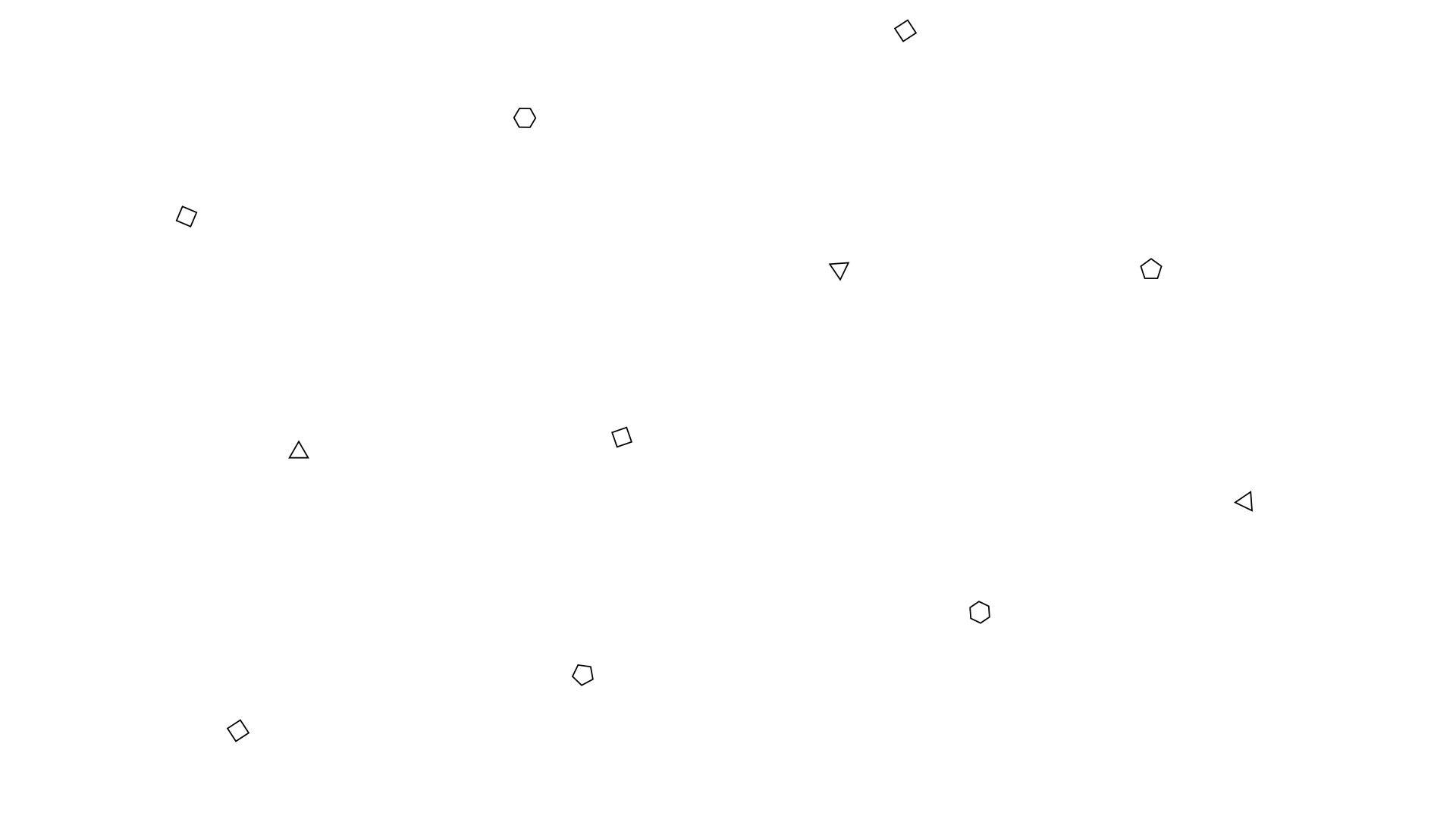










I'm new to Canva and would like to watch some tutorial videos from you. Could you record them?
It would be great if you could walk through the editing process in Canva, explaining how you do it and what tools you use. I understand you'll need a voice recorder for this, I don't know how to use one myself, but I know an article that talks about it, maybe you'll need it too.
If you already have these videos, could you link them?
Hi, here is more tips about Canva!